Got lots of those yellow and orange highlights in your Kindle book, and want to read them all on one page?
There’s an easy way to do that.
It gives me a neat Evernote page with my notes laid out just how I like them.
A Google search will reveal a few ways to export your Kindle notes into Evernote. Most go into lots of details. Many are complex methods. Some need you to download a Chrome extension.
So I thought I’d share my simple method.
Here’s how I do it:
How to Export Kindle Highlights into Evernote
- Open your Kindle book on the iPad app.
- Touch the page, and then click the notes symbol at the top.
- Click the export symbol at the top, and select Email.
- An email opens. Send it to your own email address.
- Open the text file in the new email that’s just arrived from you.
- Copy the text and paste into Evernote.
- Delete the bits you don’t want to see, and make the font just how you like it.
- Read your lovely new notes.
Simple, but very effective.
Oh, and it’s pretty much similar on an Android device.
Now, here are some screenshots to walk you through it in 5 easy steps…
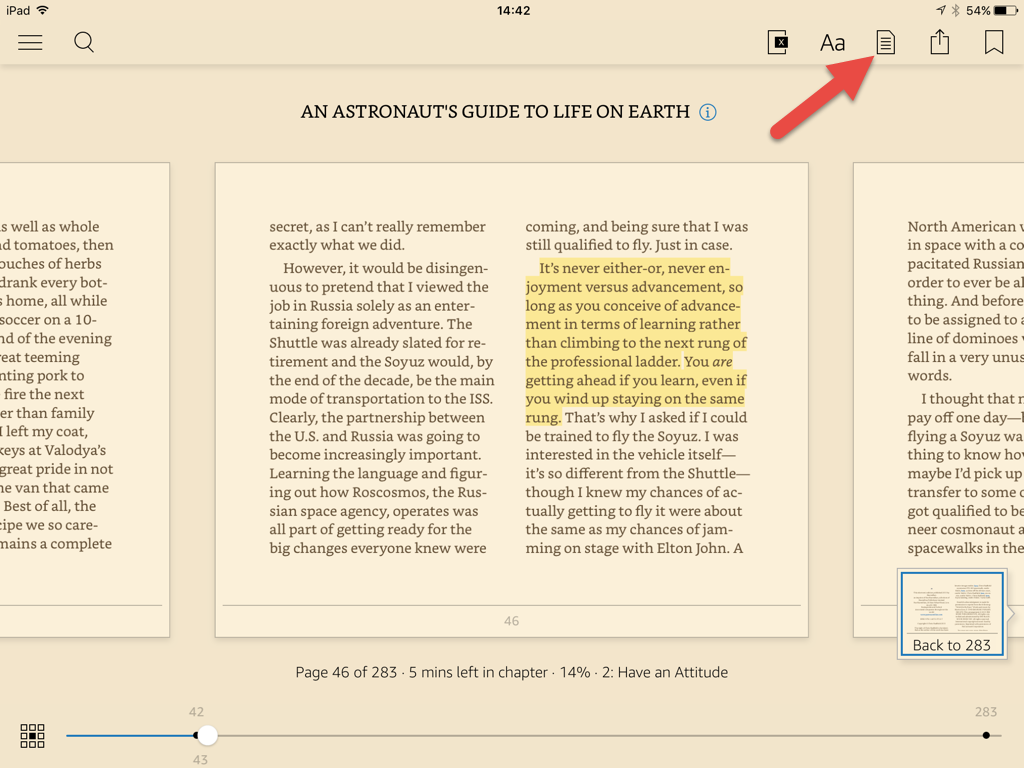

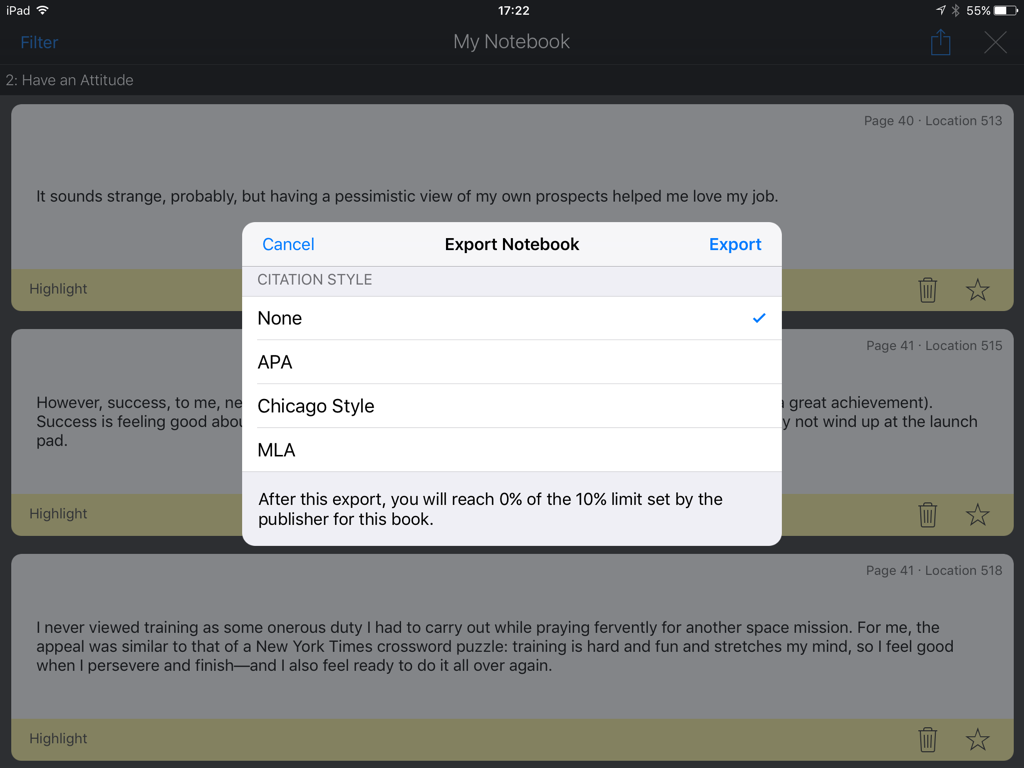
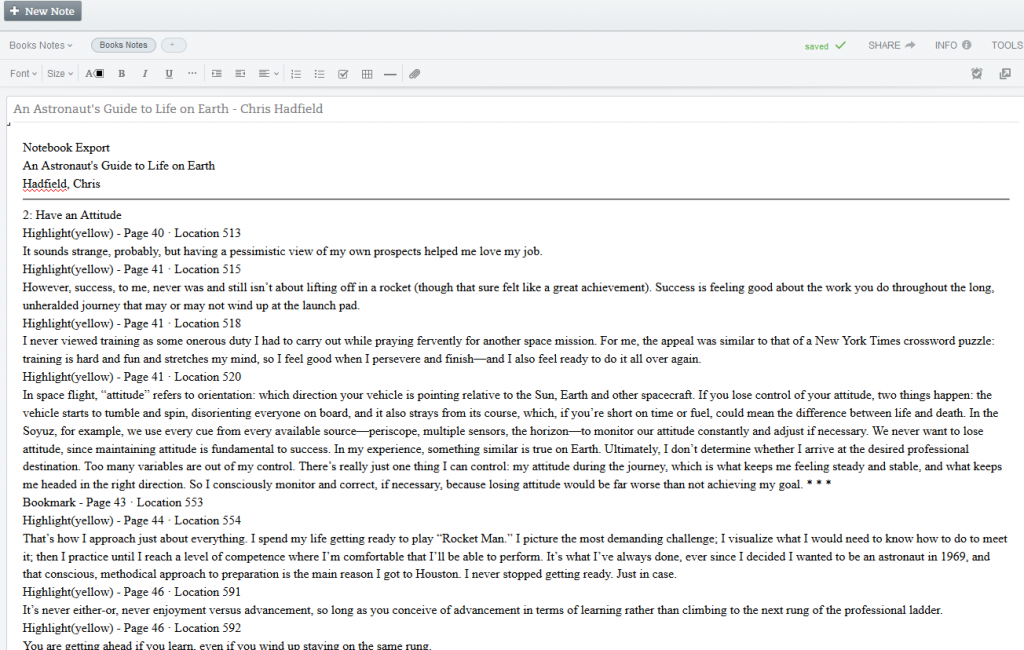
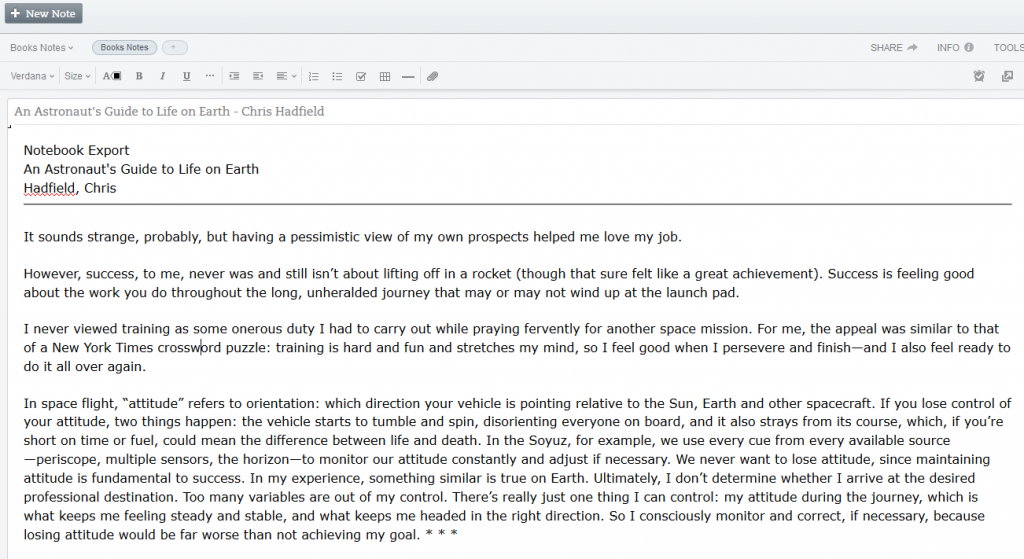
Why I Export Kindle Highlights into Evernote
Hey, you can probably guess I love reading good books.
And when I get involved in a book, I find myself making lots of highlights.
With a traditional paper book, it’s easy to glance back through all those yellow and orange highlights. But with a Kindle, it’s rather difficult. Plus, the Kindle itself doesn’t always display the full text of each highlight.
But by exporting the Kindle highlights into Evernote, I can read the text in full, remind myself of the important life-lessons, and remember why I enjoyed the book so much.
One More Kindle-Evernote Tip
Anyway, to finish, here’s another Kindle-Evernote tip (generous today, or what?):
Whilst you’re reading, use an Evernote page to summarise what’s important to you.
At the end of the book, read those notes. It’ll help your new-found knowledge to sink in much better.
Your Kindle Book Tips
So what are your tips for remembering what you read?
Share a tip in the comment box below. I’d love to hear your thoughts.

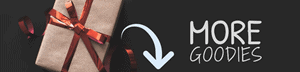
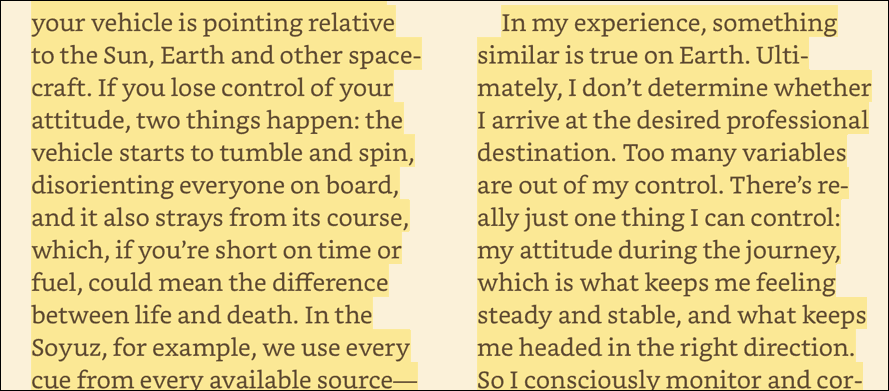


Nice post, David. Have you tried clippings.io? It automates this for you.
Thanks Neal. I’ve looked at it. The easy method with the Chrome extension is £1.29 per month, or I could connect the Kindle via USB to access its text file. I might actually give that a try. 🙂 Thank you.
Excellent advice David. Already on it.
Thanks Nuhan
Great to hear. Hope you find it useful. 🙂